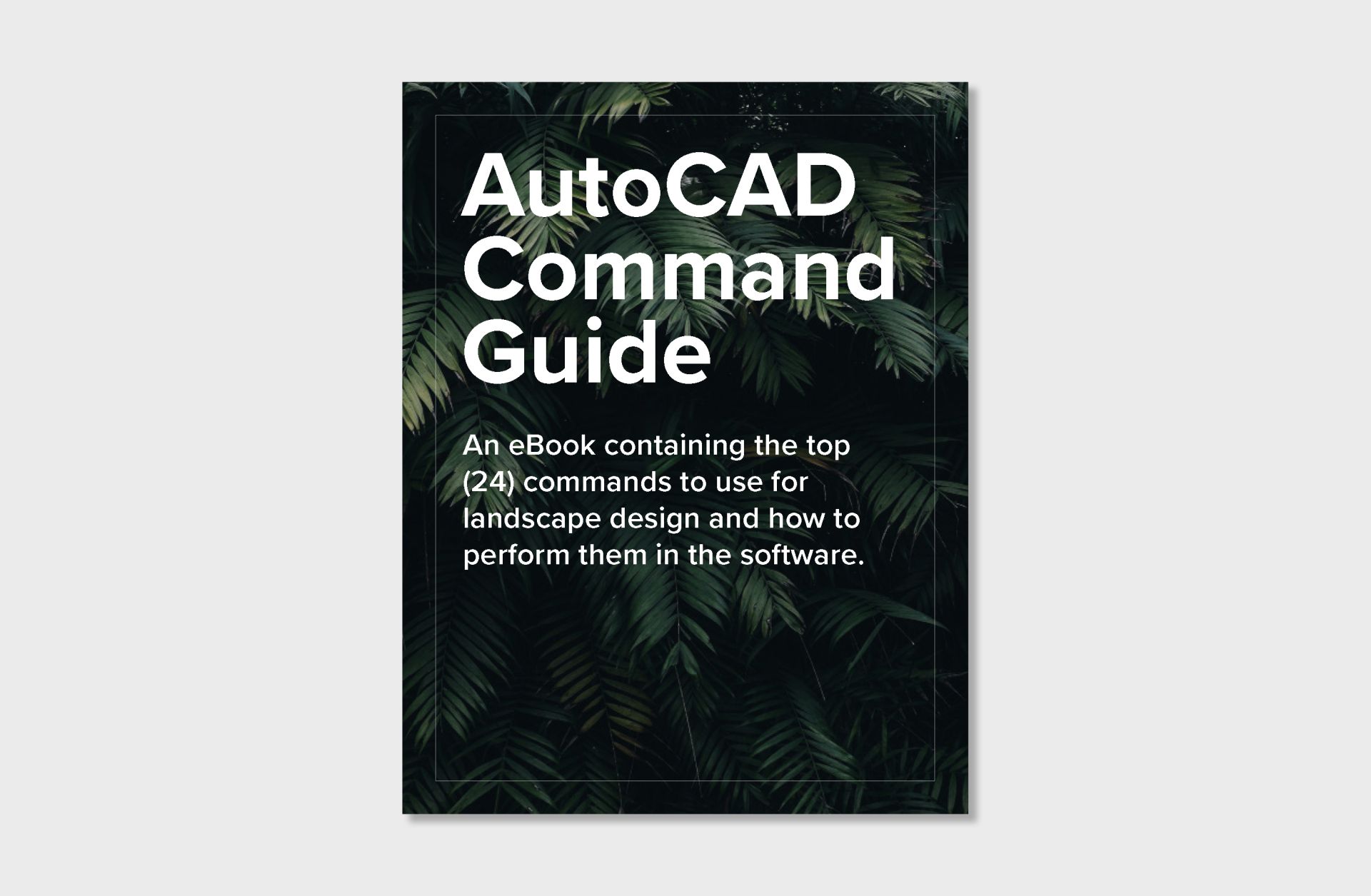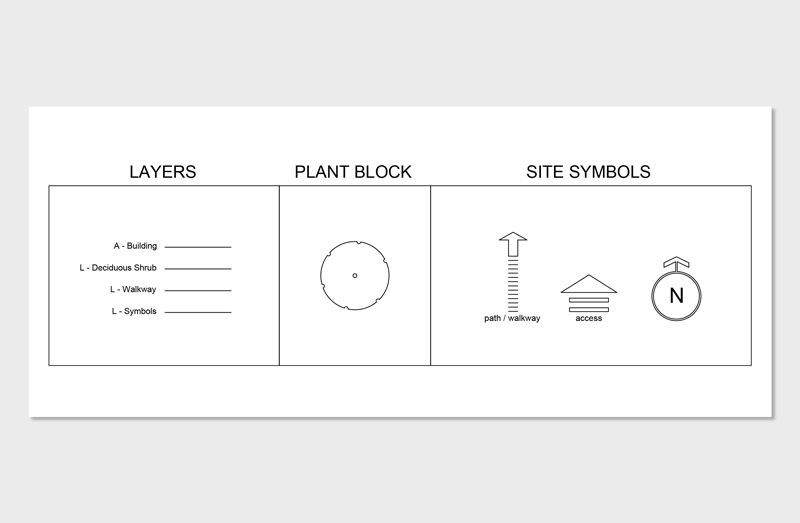50% Off Entire Store!
Create Landscape Presentations
with Adobe InDesign
Learn how to compile landscape drawings, sections, inspirational images, and renderings into 1-single PDF for client presentations using Adobe InDesign.
Create Landscape Presentations with Adobe InDesign
-
Students: 20+
-
Audio: English
-
Access: Unlimited
Write your awesome label here.
Learn the basics of Adobe InDesign to create landscape presentations from scratch with step-by-step tutorials.
After completion of this online course, have the confidence to use Adobe InDesign to create landscape presentations with a certificate of completion.
-
Level: Beginner
-
Lessons: 14 Trainings
-
Video Time: 2 hours
-
Est. Completion Date: 1 Week
-
Adobe InDesign Template Included: Yes
-
Type: Online at Your Own Pace
-
Prerequisites: None
-
Certificate: Yes
Course Content:
Write your awesome label here.
LESSON 1
InDesign provides sophisticated layout and design tools, allowing you to create professional-looking documents with precise control over typography, spacing, and placement of elements.
Write your awesome label here.
LESSON 2
Start your journey to mastering Adobe InDesign by understanding an overview of InDesign's interface and how to use the software specifically for landscape presentations.
Write your awesome label here.
LESSON 3
Guides and grids help maintain precise alignment of elements within your document. This is crucial for creating a clean and professional-looking layout. Grids provide a systematic framework for positioning elements, ensuring they align correctly and maintain consistent spacing.
Write your awesome label here.
LESSON 4
InDesign offers extensive typographic controls, and the text tool allows users to manipulate various aspects of text, including font selection, size, leading, tracking, kerning, and more. This level of control is essential for achieving a professional and visually appealing design.
Write your awesome label here.
LESSON 5
Lines help in dividing and organizing space within a layout. They can be used to create borders, grids, or other structural elements that contribute to a well-structured and visually appealing design.
Write your awesome label here.
LESSON 6
Images are powerful tools for communication. They can help convey complex ideas, emotions, or information more efficiently than text alone. Visual elements often make it easier for readers to understand and connect with the content.
Write your awesome label here.
LESSON 7
Projects often undergo changes in scope or content, leading to adjustments in the page count. Inserting pages enables you to accommodate additional content without disrupting the existing layout, ensuring a smooth and continuous flow in your document.
Write your awesome label here.
LESSON 8
Transparency allows you to create layered designs with depth. By adjusting the opacity of objects, you can place them on top of one another, creating a sense of depth and visual hierarchy in your layouts.
Write your awesome label here.
LESSON 9
Layers provide a hierarchical and organized structure for your document. You can group related elements on separate layers, making it easier to manage and navigate complex layouts, especially in projects with many design elements.
Write your awesome label here.
LESSON 10
Page numbers serve as a crucial navigation aid for readers. They provide a reference point for users to locate specific content within a document quickly. Readers can use page numbers to find and jump to specific sections or chapters.
Write your awesome label here.
LESSON 11
Exporting to PDF allows you to preserve the design integrity of your InDesign document. Fonts, images, colors, and other layout elements are embedded in the PDF file, ensuring that the recipient sees the document as intended, even if they don't have the original fonts or images.
Write your awesome label here.
LESSON 12
Packaging collects and gathers all the assets (images, fonts, and linked files) used in an InDesign document into a single folder. This ensures that all necessary components are included, avoiding missing links or fonts when the file is opened on another system.
Write your awesome label here.
LESSON 13
Templates save time by providing a pre-designed structure for different types of documents. Instead of starting from scratch for each project, designers can use templates as a foundation, streamlining the design process and increasing overall efficiency.
Frequently asked questions
What do I need to start the course?
- A computer or laptop (PC or Mac)
- Internet connection to access course trainings directly on our website.
- Adobe InDesign installed on your computer.
Is Adobe InDesign included in the purchase of the course?
Adobe InDesign is not included with the course purchase. Users are responsible for creating an account with Adobe and subscribed to the software separately.
30-day free trials with Adobe are available here.
30-day free trials with Adobe are available here.
What system are the trainings recorded on?
All trainings were recorded on Windows PC, however, throughout the trainings, shortcuts for Mac are announced.
How is the course taught?
The course is taught all online and is accessible 24/7 through our course dashboard.
Do I need Adobe InDesign experience?
No Adobe InDesign experience is required or needed. This course is designed to teach beginner to intermediate users how to use InDesign to create compile drawings, sections, inspirational images, and renderings into 1-page PDF for client presentations.
Are all the course lessons released immediately?
All content is released upfront and users can engage with trainings immediately. We encourage users to follow lessons in progression as they build upon each other and are structured to enhance skills from one training to another.
What is the return policy?
Due to the nature of the course releasing all content upfront, all course sales (including the payment plan) are final. If you have questions prior to purchase, we'd be happy to assist answering your questions. Please send questions to contact@thelandscapelibrary.com.
Do you offer support if I'm stuck?
Absolutely! We are 100% here for you to learn how to use Adobe InDesign to Create Client Presentations. We offer 24/7 support via email to answer any questions you may have while in course. For questions, send emails to contact@thelandscapelibrary.com
Guaranteed Security using one of the most advanced encrypted systems on the market.
The information in this page is being processed and encrypted securely using industry-leading encryption and fraud prevention tools.
Jordan Felber
Jordan Felber is the Founder of The Landscape Library and independent designer in architecture and landscape.
Jordan earned two degrees in Horticulture + Landscape Design and a bachelors degree in Architecture.
As an independent designer and Founder of The Landscape Library, Jordan uses his hybrid experience between architecture and landscape to promote sustainability, fundamental design principles and efficiency in software throughout his online courses.
Prior to launching The Landscape Library in 2021, Jordan worked at Bjarke Ingels Group in NYC working on projects in Italy, Malaysia, Columbia, New York, Chicago and California.
Jordan earned two degrees in Horticulture + Landscape Design and a bachelors degree in Architecture.
As an independent designer and Founder of The Landscape Library, Jordan uses his hybrid experience between architecture and landscape to promote sustainability, fundamental design principles and efficiency in software throughout his online courses.